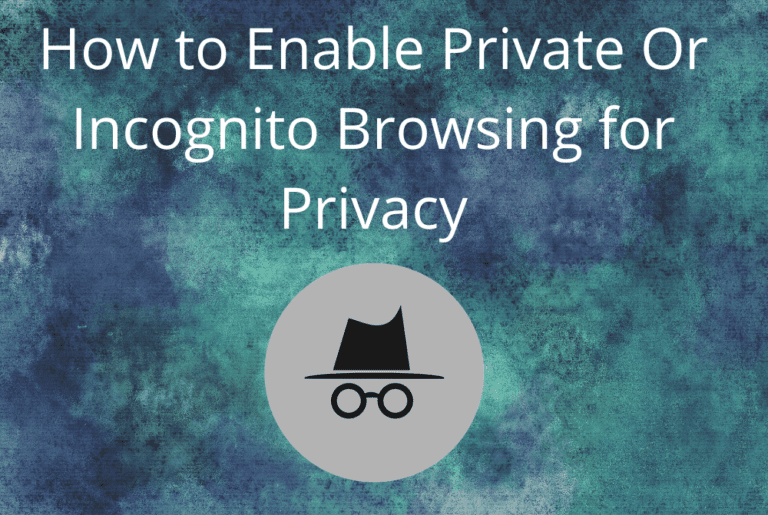How to enable Private Or Incognito Browsing for Privacy on apps willl give you insight of how to do private browsing works and how to do it.
If you want to keep online activities confidential during search on the Internet, then using private browsing mode Best way to do it. Like desktop, you can also use private mode with favorite mobile apps. Know how you can enable this feature on Apps.
You will definitely be familiar with online active mode or incognito mode. It is typically used with a user desktop browser, which prevents online activities from being stored. Here How to enable Private Or Incognito Browsing will give you completed details of How to enable it .
How to enable Private Or Incognito Browsing for Privacy-An Overview
If you want, you can also use this feature with mobile apps. After this, even if someone accesses your device, they will not be able to find out what you were searching for ie you can search the internet anonymously.
Let us know that all popular mobile browsers also provide the facility of private browsing mode. It works just like the desktop version. After this, which site you visit, what you search, it does not allow you to save your online activities.
Google Chrome -How to use Private Browsing on Google Chrome

If you use the Chrome browser app on Android devices, it is easy to use ‘incognito mode’ for private browsing here. Open the Chrome browser app on mobile.
After this, a three dot menu will appear on the right side of the address bar entering the URL. After clicking on it, you can select ‘New Incognito Mode’ here. After this, if you want, you can switch the Incognito tab to the regular tab after a short press on the square tab icon with the number on it.
Here you get the option to exit with incognito mode. You can also close all private tabs individually or by swiping.
Microsoft Edge- How to Use Private Browsing on edge
In this mobile app ,You get facility of Private browsing. For this, you can also use ‘New Improved Window’ here. After doing this you have to tap on the three dot button, which you will find at the center of the navigation bar. Here you also have other mobile.
Like a browser, you can switch from ‘Standard to Inprivate Window’ by tapping on the numeric icon. If you want to exit this mode, then you can also swipe from the top and exit from private mode.
Google Maps- How to use incognito mode on Google map

If you want, you can use private ie incognito mode on Google Maps too. With this, you will be able to search without storing the location in Google account.
This can be useful if planning a private trip. This will not let people know where you are going. To activate this feature, tap on the profile picture, which you will find on Google Maps at the top right.
In this, you will get the option of ‘Turn on incognito mode’. This mode prevents Google from personalizing search and also save location history on Google account.
Youtube- How to enable incognito search on Youtube
YouTube is currently the most streaming video platform. If you want to watch videos in private mode or want to avoid recommended content, then here too, Incognito Mode can be used.
Using this mode on YouTube can prove useful. To activate this feature, the profile picture has to be tapped. You will find it on the right side of the top. You can select Incognito here.
You will feel like this when you enter this mode that you have signed out of YouTube. In this, you will not find anything in watch and search. If left idle for more than 90 minutes, this mode is automatically turned off. If you want, you can also manually turn it off by tapping on the profile picture.
SwiftKey
The Word you use, Android keyboard app, keeps learning that word for decoration and auto correction future. But sometimes these apps expose the words, phrase, name etc. you want to keep secret. You here too can use private mode.
Incognito mode works with all messaging apps in Microsoft Swiftkey Keyboard app. If typing some private things, it prevents the app from learning it.
To activate this feature, start typing in the messaging app and tap on the field that enters the text. After this, after tapping on the three dot icon on the right in the toolbar, you will get the option of incognito mode.
After enabling this feature, the app does not save the words you typed for future reference.
G Board
Users use Google’s Gboard app on Android devices. This app works in private mode when switching the cream to private browsing mode.
It does not have a toggle to turn off the incognito mode. When using private mode in the Chrome app, the keyboard itself will change to this mode and will not save what you typed.
Mozilla Firebox
Android device can also use Mozilla Firefox browser in private browser mode. It is easy to use this feature here. For this, after opening this app, you will have to press the mask button on the top right corner of the top.
After this, you have to click on the ‘Plus Private’ button. If you want to open the default page in the private tab, you will have to click on the three dot menu button. Then go to Private Browsing in Settings.
Turn on the option ‘Open Link in a Private Tab’ here. In this way, you will be able to browse privately here. If you want to change to private mode, normal mode, then press the numeric icon button.
Above How to enable Private Or Incognito Browsing in the browser help you to understand the Private mode on Browser.
How to use Private Mode on Social Media
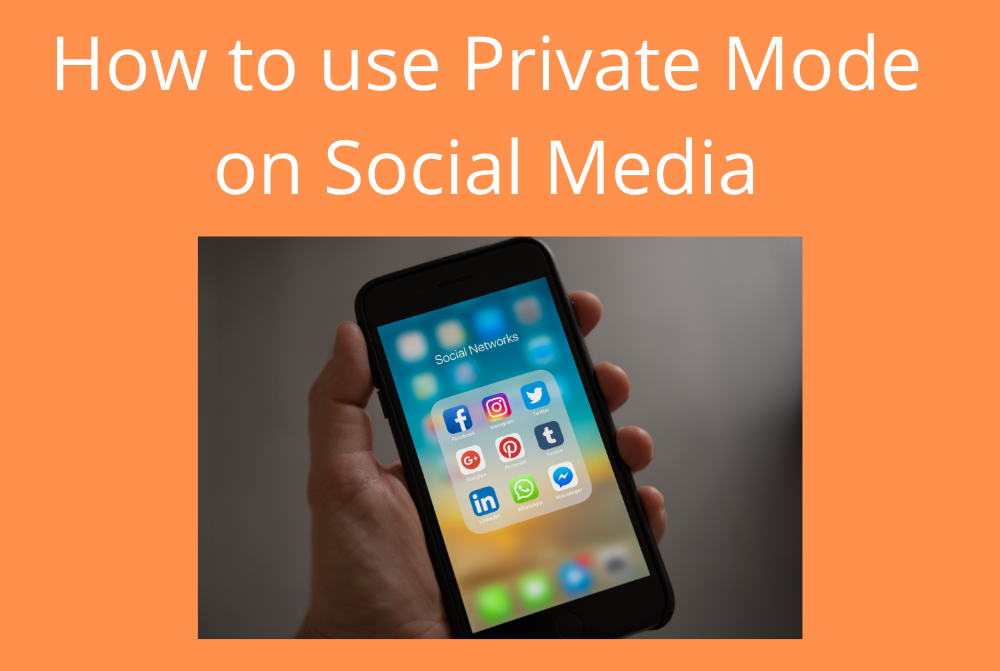
If Internet Media is active, you can also use a private account for privacy protection. In Instagram, there is an option to go to Privacy inside Settings and switch to Private Account to How to enable Private Or Incognito Browsing on Social media.
After going to Settings and Privacy on Facebook You can check the privacy checkup. Here you can see who can see your shares and how to keep the account safe. You can make the account more secure by going to the privacy shortcuts. For Privacy on Twitter, select option of ‘Privacy and Safety’.
Use shortcut keys for private mode
You can shortcut keys on the desktop to switch the main browser to private mode
Chrome Browser: Control + Shift + N on Windows can be used.
Command + Shift + N for Mac will have to press together.
Firefox browser: You will have to press Control + Shift + N here.
Safari Browser: Private mode Control symbol + Shift + N Press here
Internet Explorer: Control + Shift + P keys have to be pressed simultaneously.
Hope here above information How to enable Private Or Incognito Browsing help you to enable the incognito mode on internet.